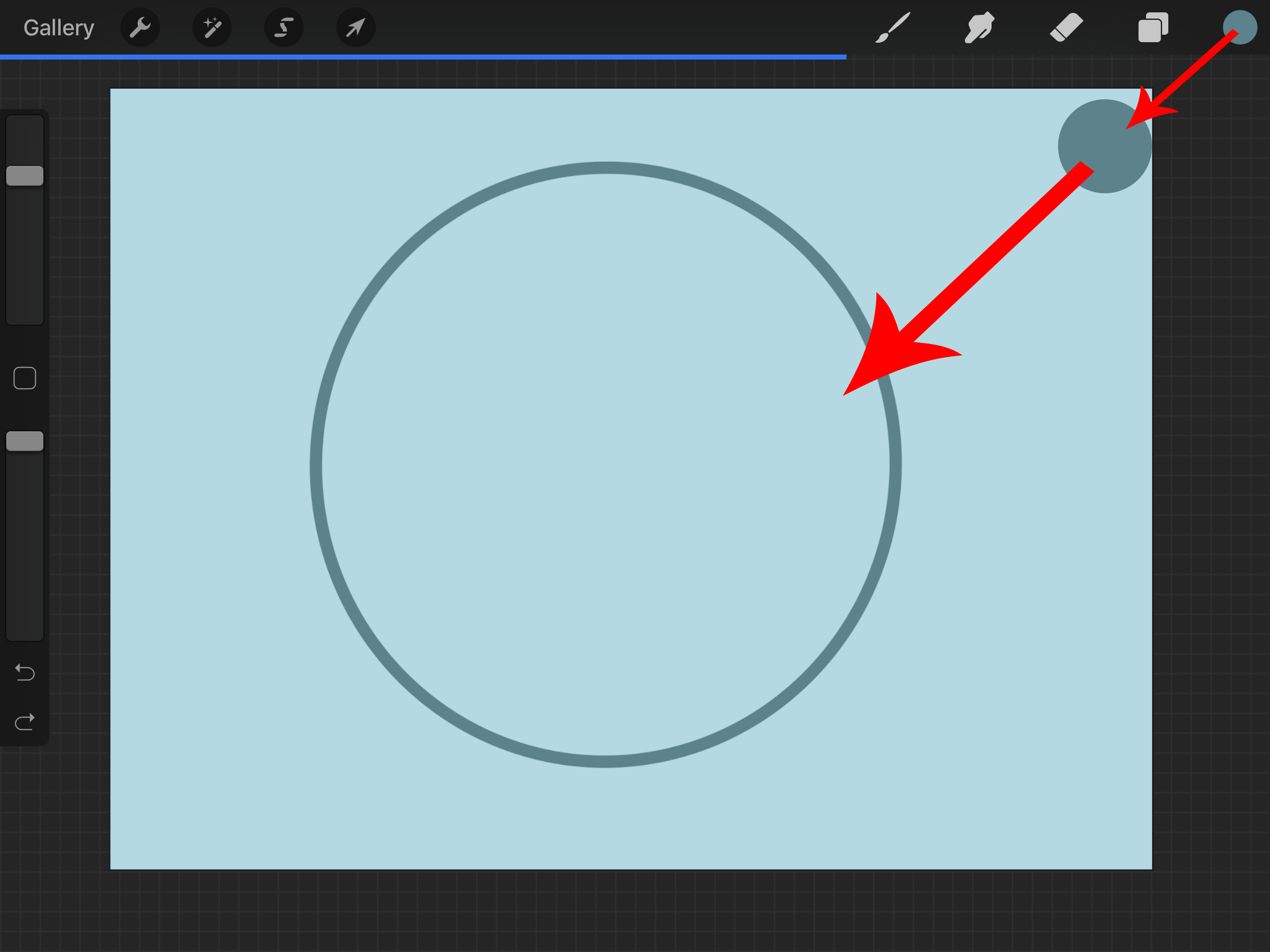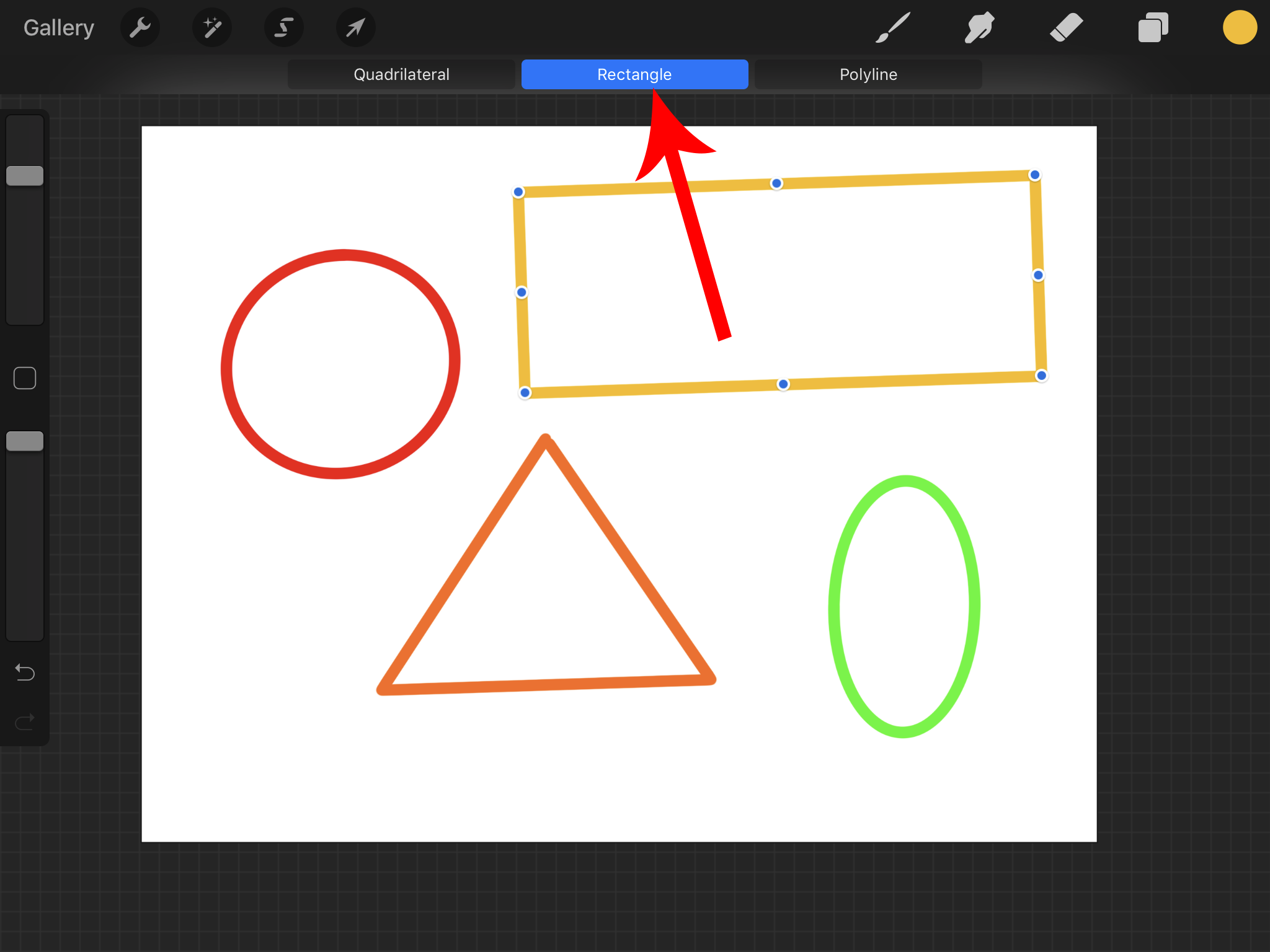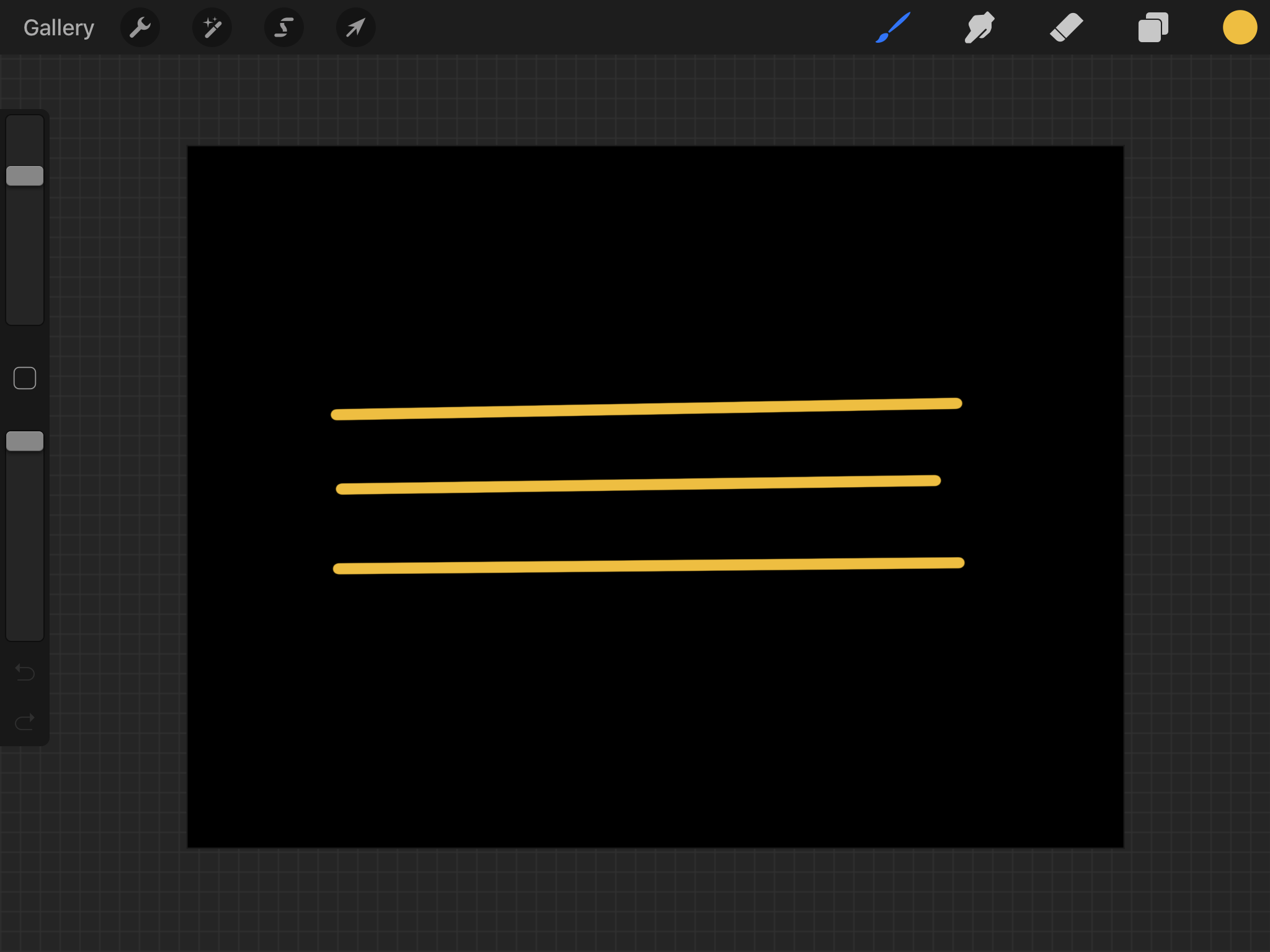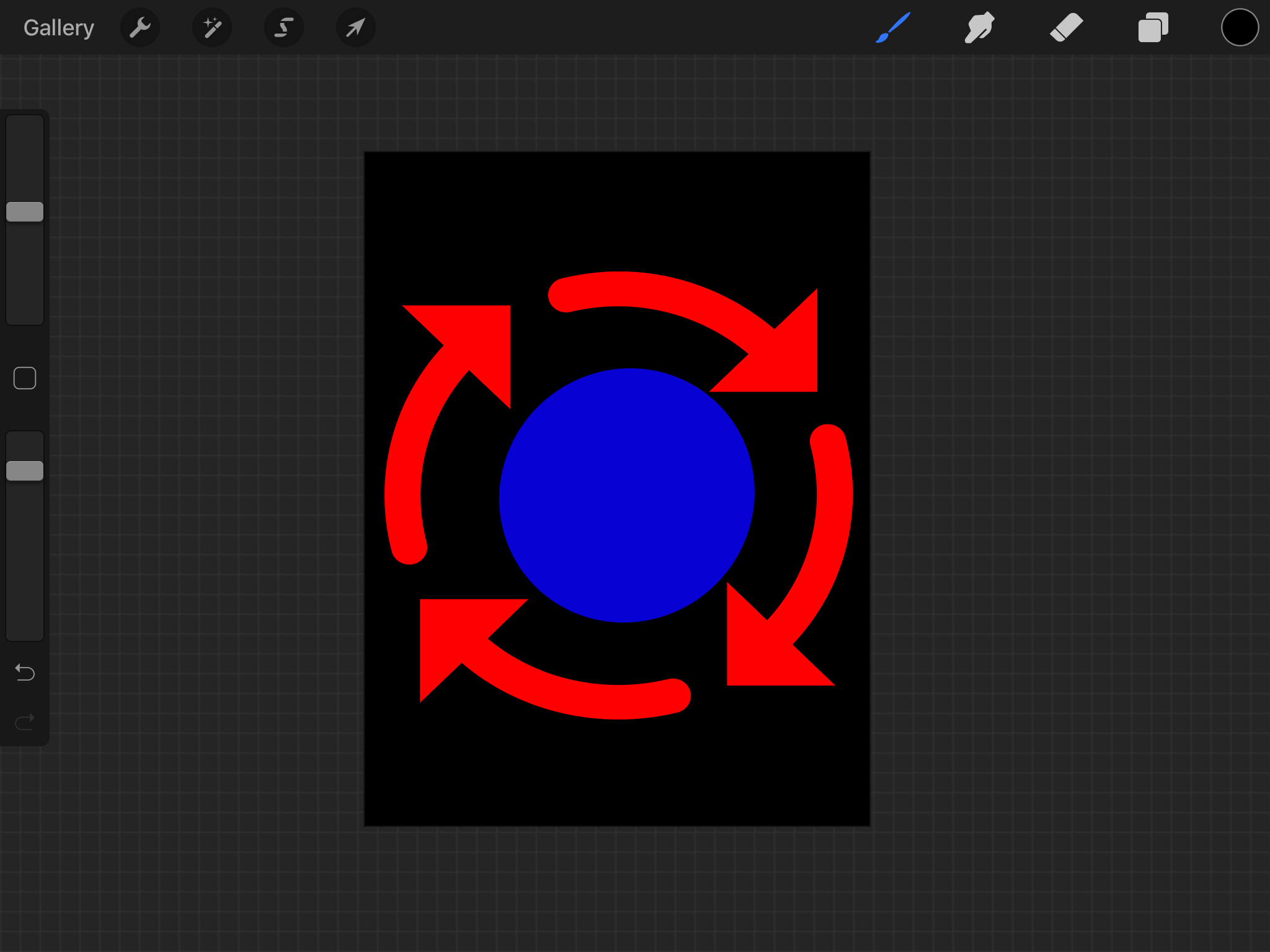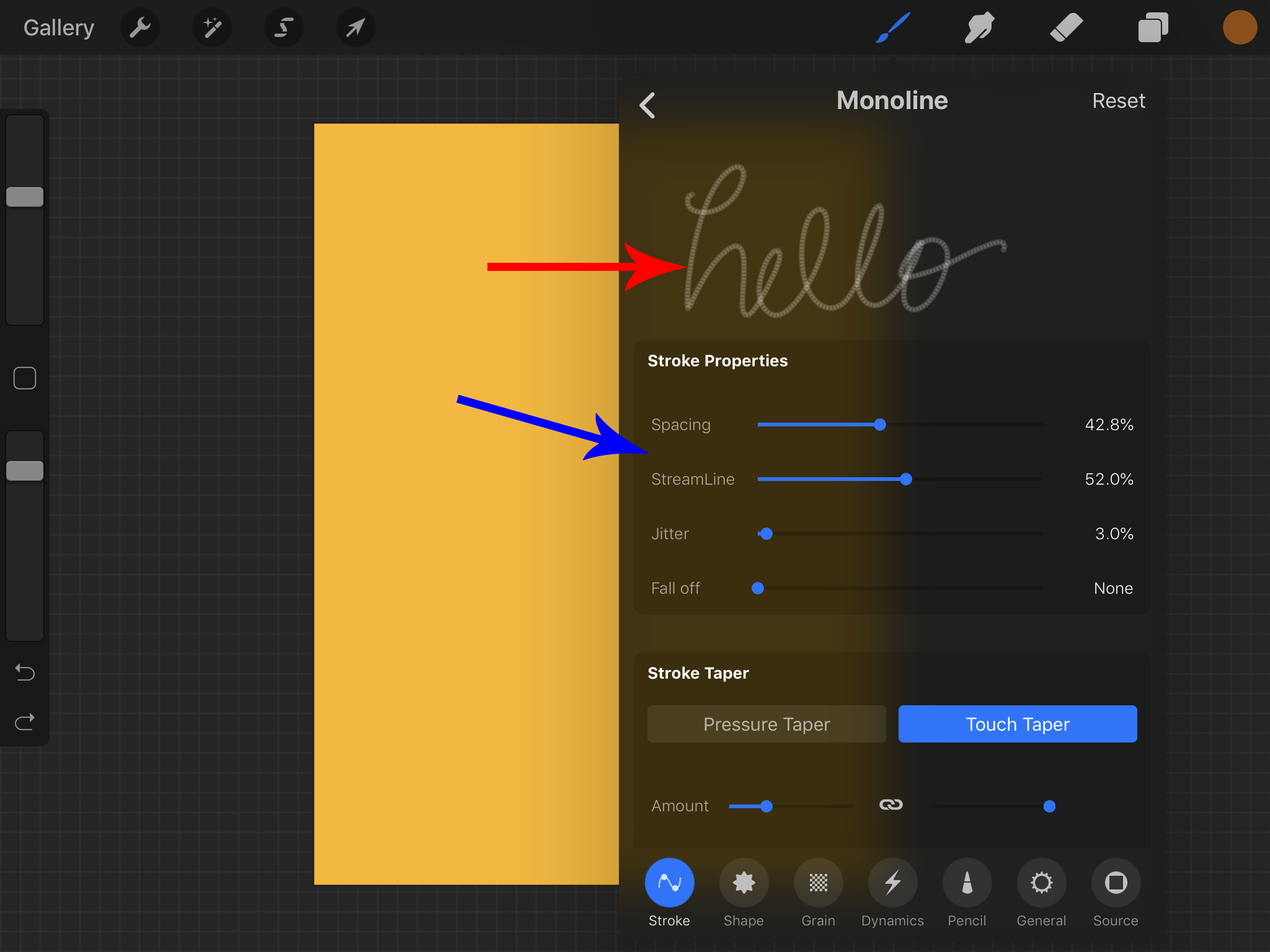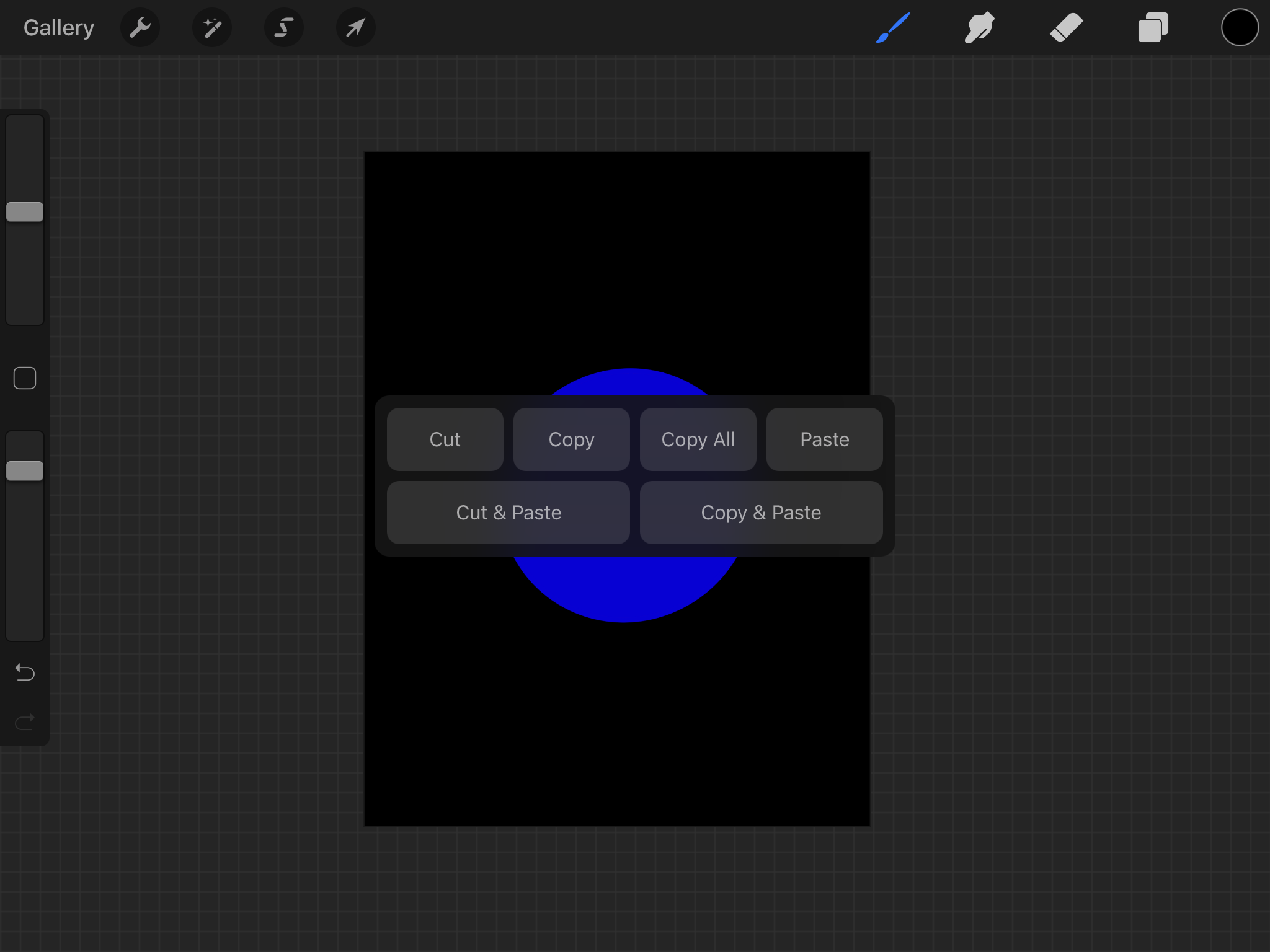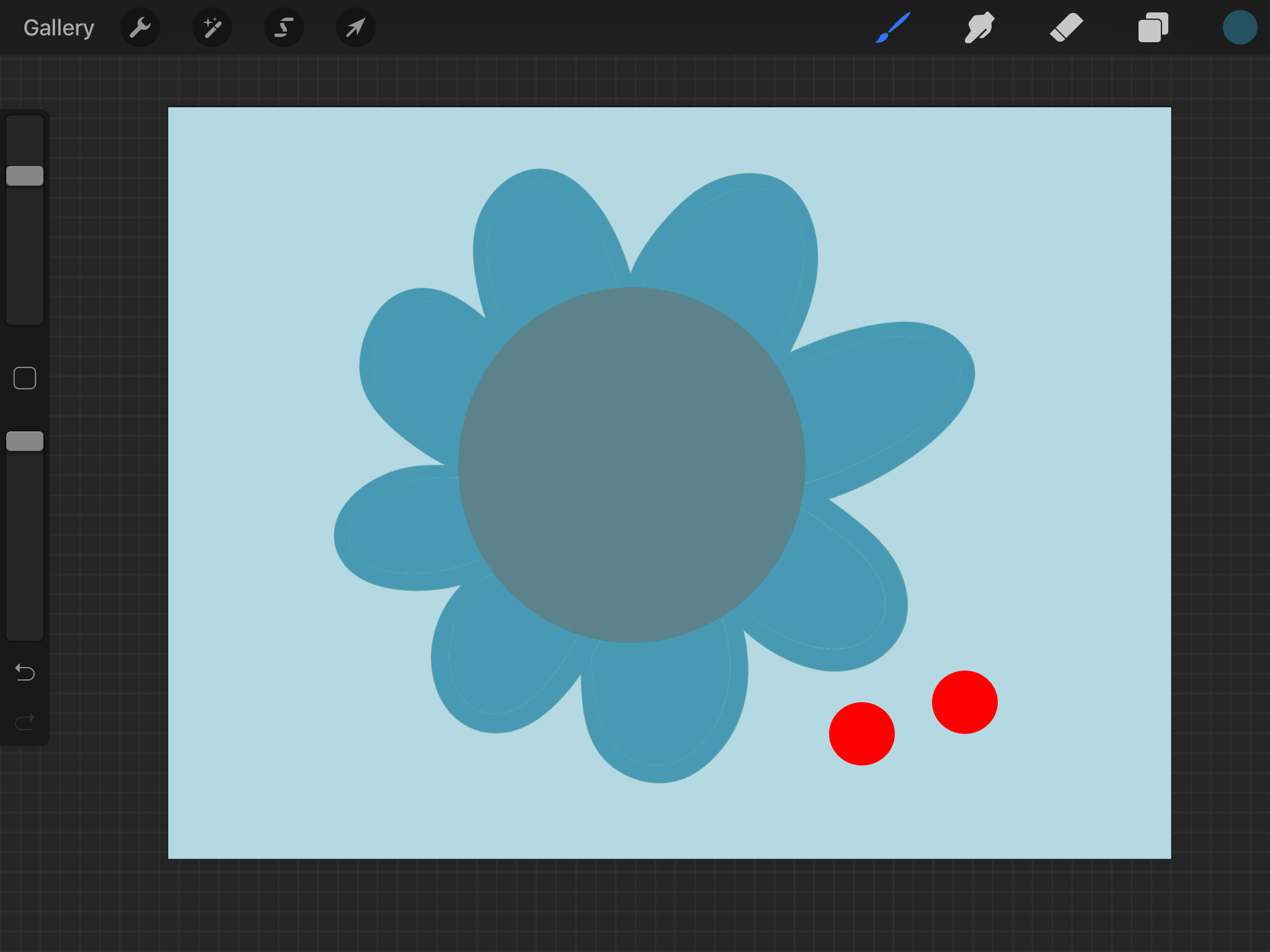10 Procreate Hacks You Need To Know
Whether you’re a beginner or a long time user of procreate, there are some hacks and shortcuts that you probably don’t know. Make your design life a lot easier using the Procreate Hacks below!
Hack #1: Shape Fill
Choose a color.
Tap, hold and drag the color into the closed shape.
This will completely fill in the shape with your desired color.
Hack #2: Symmetrical Shapes
Free handedly draw and hold any shape.
Release your finger/stylus.
Click “Edit Shape” located at the top center of the tool bar.
Choose your desired option. “Rectangle” in this case, makes the shape into a symmetrical quadrilateral.
Hack #3: Perfect Lines
Free handedly draw a straight line.
Hold your finger/ stylus still.
The line will adjust to become straight!
Hack #4: Brush Transfer
Click and hold the “paintbrush” tool icon in the top right bar.
Click and hold the “eraser” tool icon.
The brush from your paintbrush tool will have transferred to the brush used for your eraser tool. Transfer the brush used from eraser tool to the “paintbrush” tool by reversing the steps.
Hack #5: Auto-Erase
Choose your desired layer
Using three fingers, create a circular movement onto the screen.
The chosen layer should erase completely.
Hack #6: Brush Demo
Tap the paintbrush tool icon.
Choose your desired brush.
Tap the brush label so that the brush settings appear.
Using your finger/stylus, create a stroke/word in the stroke box (labeled using red arrow)
Adjust the brush properties (Labeled using blue arrow)
Watch the stoke/word you created change in live time with the property settings!
Hack #7: Cut, Copy & Paste
Using three fingers, swipe downwards on the screen.
Choose your desired feature!
Hack #8: Screen Fit
Swipe your fingers in a pinching motion over the drawing of your choice.
Swipe your fingers in an unpinching motion for the drawing to reset to its previous size.
The drawing will resize to fit the screen.
Hack #9: Undo Tap
Using two fingers, tap onto your drawing.
The previous motion/stroke will be undone!
Hack #10: Recolor
Choose your desired layer.
Click the magic wand toward the top left corner.
Choose “Hue, Saturation, Brightness”
Adjust as you please!